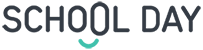School Day Guide for Microsoft Teams




Support your students' wellbeing, guide their social and emotional development, and stay connected with them even in remote learning.
- How are your students feeling about studying?
- How are your students able to focus on schoolwork?
- Are your students lonely, stressed, or bored?
Our service is now available for all educators on Microsoft Teams in English, Finnish, and Spanish.
How to Install School Day on Teams
School Day App has a teacher view and a student view. This is how you setup the app for both.

- Download School Day App for the group where your students are.
- Choose your region and "Student" as a role.
- Students will get their wellbeing questions during the school day according to the region you have chosen.

Download School Day App also as your personal app. That way you can use the app as a teacher to view students' answers.
- Download the School Day App for yourself when you are not in the group for students.
- When you first open the app, it will ask you for some settings: Choose your region and "Staff" as your role.

School Day is utilizing Microsoft Graph API to fetch your groups in Teams. As Microsoft wants to protect student data from unnecessary access, your Teams admin needs to give our app consent to access student data.
If you don't have the right to do this yourself, you can scroll at the bottom of this page for more detailed instructions!

- Download School Day App for the group where your students are.
- Choose your region and "Student" as a role.
- Students will get their wellbeing questions during the school day according to the region you have chosen.

Download School Day App also as your personal app. That way you can use the app as a teacher to view students' answers.
- Download the School Day App for yourself when you are not in the group for students.
- When you first open the app, it will ask you for some settings: Choose your region and "Staff" as your role.

School Day is utilizing Microsoft Graph API to fetch your groups in Teams. As Microsoft wants to protect student data from unnecessary access, your Teams admin needs to give our app consent to access student data.
If you don't have the right to do this yourself, you can scroll at the bottom of this page for more detailed instructions!
Add Students to School Day in Teams
- 1) Login and select your class
- 2) Click Students-menu
- 3) Expand Groups-section Select the Teams-class whose students you want to add. Make sure all the students you want to add has the checkbox checked
- 4) Confirm students are added to School Day class
- 5) Wait a few minutes
- 6) Click the Refresh-button The students you added will appear under "Students"
- 7) In case you missed any students If you want to add more students from Teams group, you can always start again from phase 3.







- 1) Login and select your class
- 2) Click Students-menu
- 3) Expand Groups-section Select the Teams-class whose students you want to add. Make sure all the students you want to add has the checkbox checked
- 4) Confirm students are added to School Day class
- 5) Wait a few minutes
- 6) Click the Refresh-button The students you added will appear under "Students"
- 7) In case you missed any students If you want to add more students from Teams group, you can always start again from phase 3.







Teams Admin Consent
When some of your schoolteachers would like to start using our School Day Wellbeing app in Microsoft Teams, they need admin consent for us to use Graph API.
Why we need access to data?
We are utilizing Microsoft Graph API to fetch teacher groups so that they can define students to their School Day Wellbeing class. As Microsoft wants to protect student data from unnecessary access, the Graph API right "GroupMember.Read" needs admin consent.
Our Enterprise Application details are here
- Display name: School Day Graph API
- Client id: 3f33f449-4552-41c0-ad02-6812526c05eb
How to grant admin consent?
We are pretty sure you know the drill, but here is some instructions, just in case.
You can grant tenant-wide admin consent through Enterprise applications if the application has already been provisioned in your tenant. For example, an app could be provisioned in your tenant if at least one user has already consented to the application. For more information, see How and why applications are added to Azure Active Directory.
To grant tenant-wide admin consent to an app listed in Enterprise applications:
- Sign in to the Azure portal as a Global Administrator, an Application Administrator, or a Cloud Application Administrator.
- Select Azure Active Directory then Enterprise applications.
- Select the application to which you want to grant tenant-wide admin consent.
- Select Permissions and then click Grant admin consent.
- Carefully review the permissions the application requires.
- If you agree with the permissions the application requires, grant consent. If not, click Cancel or close the window.
The complete Microsoft instruction page can be found here.
Security & Privacy
If you want to take a look at our security and privacy before granting consent, you can find them here: www.schoolday.com/privacy. You can also always contact us for additional help.